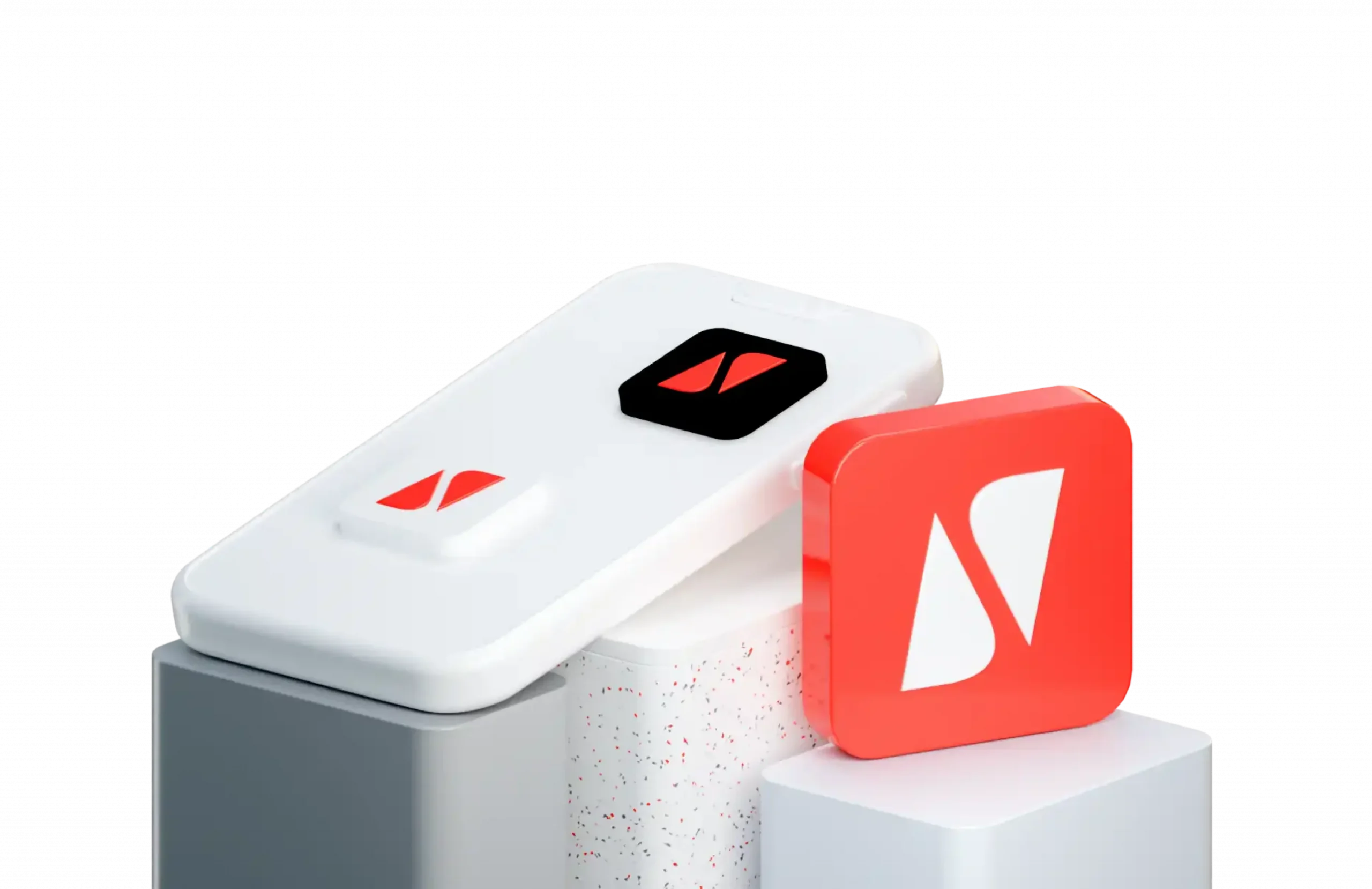Banking, Simplified.
Check your balance, pay for services, open accounts, deposits, loans, get help in chat 24/7 and much more - in your smartphone.
Quick Transfers
Transfer funds instantly to UBA or other banks with a few taps.
Account Monitoring
View balances and transaction history for better control.
Bills & Utilities
Pay bills, recharge airtime, and manage subscriptions easily.
Security You Can Trust
Advanced security keeps your data and transactions safe.
Personalised Experience
Customize notifications, quick actions, and account insights.
How to Sign Up
Follow these simple steps to get started with your personal banking assistant.
Download the UBA Mobile App
Find and install the UBA Mobile App from your preferred app store – it’s free to download and quick to set up.
Register Your Account
Open the app, then register by entering your UBA account number or card details.
Verify and Customise
Complete a simple verification process to secure your app. Customise settings and notifications to personalise your experience.
Start Banking on the Go
You’re ready to manage your finances anytime, anywhere. Log in and explore all the features at your fingertips!
How to Setup Biometric Feature
Easily enable two-factor authentication on your UBA Mobile Banking app for a faster and more secure access to all your transactions.
Login to your UBA Mobile Banking app
Select 'More'
Select 'Settings'
Select 'Biometric Settings'
Enable Biometric Settings
Click Ok
We are here to help
Are you looking for information about services, products or your account? Please choose your local UBA Website.